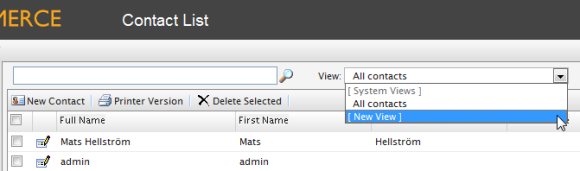
LIke Organizations, users can create or customize Views when browsing objects.
On the Contact List page, click on the View drop-down menu and select New View.
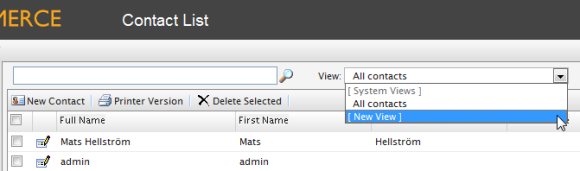
A pop-up appears, very similar to the one found in Organizations. This form gives users the ability to customize which columns appear and apply a variety of filters.
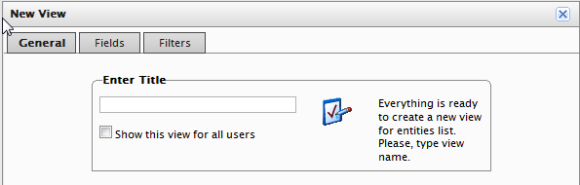
The default tab is General. Enter in a Title for the custom View. Check the box Show this view for all users if you want other users to see this custom View.
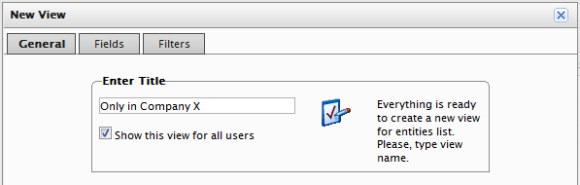
Click on the Fields tab to select which columns you want to appear in the custom View. Select the columns you want to have appear by clicking and highlighting the column name and moving it over to the Visible columns list by clicking on the Right Arrow icon.
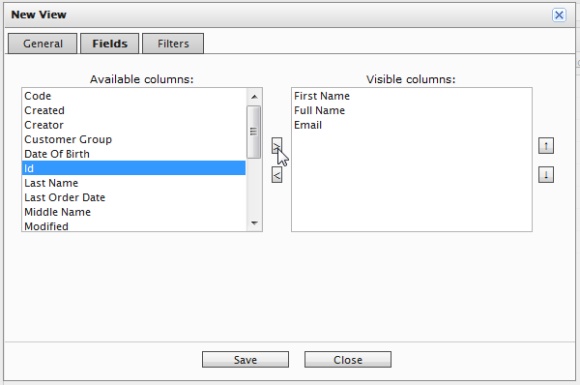
To deselect a column, click and highlight a column name from the Visible columns list and then click on the Left Arrow icon.
To change the ordering of the Visible column list, click and highlight a column name and click on the Up and Down Arrows on the right of the list to reposition the column.
Click on the Filters tab to set the view filters. Users are given precise controls over filters for setting up rules for their custom View. Clicking on the + icon allows you add an additional filter.
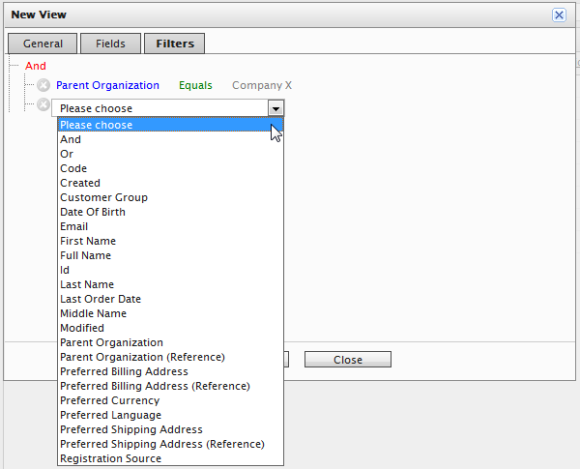
There are a multitude of options available for customization.
Once a View is created and saved, it appears in the View drop-down box.
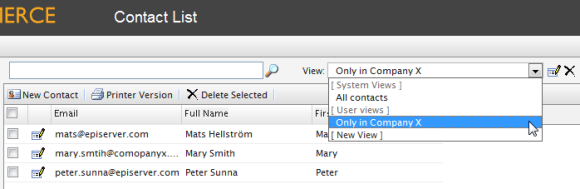
To apply the View, select it from the drop-down. Based on the columns and filters you applied for the custom View, your Contact List will reflect those options.
To edit an existing View or a View you just created, select the View from the drop-down menu and click on the Edit icon next to it. The View Editing form pops up and you are able to edit all properties.
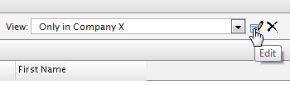
Version: EPiServer Commerce 1 R2 SP2| Last updated: 2012-09-20 | Copyright © EPiServer AB | Send feedback to us